Combo Touch for iPAD Air





Combo Touch for iPAD Air
Looking for combo touch for iPad? Click here, for iPad Pro? Click here
Specs & Details
Dimensions
Combo Touch for iPad Air (4th & 5th gen)
- Height: 25.2 cm
- Width: 18.93 cm
- Depth: 1.71 cm
- Weight: 574 g
Technical Specifications
Modes
- 4 Modes: Type, View, Sketch, Read
Keyboard Type
- Detachable keyboard
Backlit Keys
- Yes, Auto-Adjusting
Viewing Angles
- 10°-60°
Power and Connectivity
- Powered by iPad via the Smart Connector
Case
- Space to store Apple Pencil (2nd gen)
- Front, back, and corner protection
- Access all ports - Camera / iPad charging port
Keyboard
- 16 levels of adjustable backlighting
- Full row of iPadOS® shortcut keys
-
Combo Touch for iPad Air
- 18 mm key pitch
- 1 mm key travel
Row of iPadOS Shortcut Keys (Left to Right)
- Home
- Screen brightness down
- Screen brightness up
- Onscreen keyboard
- Search
- Key brightness down
- Key brightness up
- Previous track
- Play/pause
- Next track
- Volume mute
- Volume down
- Volume up
- Lock
Logitech Control App
- For the best experience, keep your Combo Touch firmware up to date using the Logitech Control app(https://apps.apple.com/us/app/logitech-control/id1497377584).
Warranty Information
Part Number
- Oxford Grey Français (Azerty) for iPad Air (4th & 5th gen) : 920-010298
- Oxford Grey Suisse / Schweizer (Qwertz) for iPad Air (4th & 5th gen) : 920-010299
- Oxford Grey Türkçe (Qwerty) for iPad Air (4th & 5th gen) : 920-010270
- Oxford Grey UK English (Qwerty) for iPad Air (4th & 5th gen) : 920-010303
- Oxford Grey Dansk/ Norsk/ Svenska/ Suomalainen (Qwerty) for iPad Air (4th & 5th gen) : 920-010302
- Oxford Grey Pусский (Йцукен/Qwerty) for iPad Air (4th & 5th gen) : 920-010271
- Oxford Grey Italiano (Qwerty) for iPad Air (4th & 5th gen) : 920-010301
- Oxford Grey Deutsch (Qwertz) for iPad Air (4th & 5th gen) : 920-010297
- Oxford Grey Español (Qwerty) for iPad Air (4th & 5th gen) : 920-010300
- Oxford Grey US International (Qwerty) for iPad Air (4th & 5th gen) : 920-010272
Compatible devices
Combo Touch for iPad Air (4th & 5th gen)
Model: A2588, A2589, A2591
Model: A2316, A2324, A2325, A2072
Compatibility
In the Box
- Keyboard case
- User documentation
Support
Find all the documentation we have available to get this product up and running quickly.
GREAT IDEAS LOVE COMPANY
Plus a Free Accessory Case
Bring great ideas to life with Logitech Crayon and Combo Touch for iPad Air. For a limited time, get a FREE Logi accessory case when you purchase together.
Only on Logitech.com while supplies last.

COMBO TOUCH FOR iPAD AIR
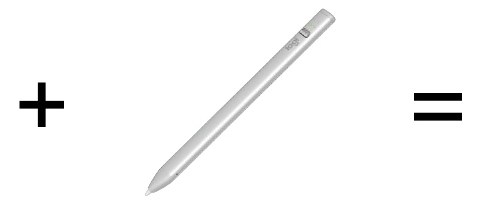
LOGITECH CRAYON

FREE ACCESSORY CASE
This is not a laptop. It’s so much more.
Meet the keyboard case that enables whole new levels of versatility and protection. Type, view, sketch, and read with Combo Touch and iPad Air . The click-anywhere trackpad along with the laptop-like keyboard, allows you to work and create effortlessly. Possibilities? Endless.
Key Features

Four use modes
Combo Touch has four use modes to help you accomplish any task. Adjusting the kickstand allows you to find the perfect angle to type, sketch, view or read.

Your fingers will thank you
Enjoy hours of comfortable typing thanks to large, well-spaced keys stretched edge-to-edge so your hands won’t feel crowded. Logitech keyboards feature a scissor mechanism beneath each key to deliver the perfect bounce every time.

Ditch the keyboard
Done typing? Just detach the keyboard so you can sketch, read or watch videos without anything between you and your beautiful iPad Air screen.
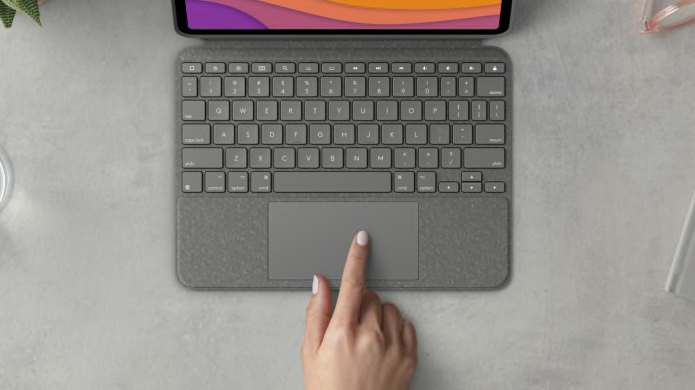
Premium trackpad experience
The click-anywhere trackpad gives you more control and more precision to tackle the tasks you perform every day. Use all the Multi-Touch™ trackpad gestures you already know and love - swipe, tap, pinch, and scroll your way through work.

Beautifully crafted for iPAD Air
The iPad Air meets its aesthetic match with a clean, sleek design—the thinnest keyboard caseCompared to Logitech keyboard cases with trackpad released in 2020. we've ever designed with a trackpad. The elegant woven outer fabric feels as great as it looks.

Adjustable kickstand
The ultra-flexible kickstand offers an incredible 50-degrees of tilt so you can always find the right angle for the task at hand. A sturdy mechanical hinge ensures the kickstand stays firmly in place and does not collapse, even with strong tapping.

Secure, form-fit protection
Combo Touch is designed to perfectly fit your iPad Air, protecting the front, back, and corners from scrapes and bumps. This brings a peace of mind so you can focus on what matters—getting things done, no matter where you need to do them.
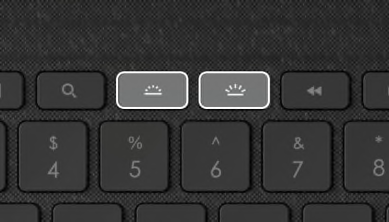
Type day or night
Backlit keys automatically adjust to your environment with 16 levels of brightness—so you can see your keys and stay focused in any lighting environment. Shortcut keys at the top of the keyboard allow you to manually adjust brightness.
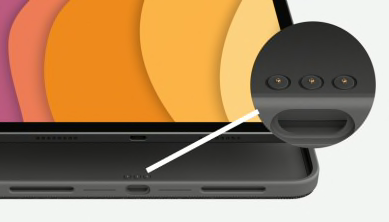
Power and pair in one click
Combo Touch instantly pairs with your iPad Air via Smart Connector. Batteries aren’t included, because you’ll never need them—power for Combo Touch is sourced directly from your iPad Air.
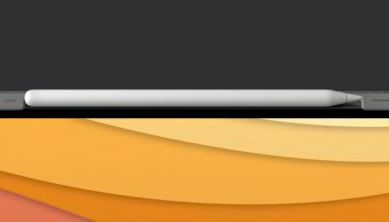
Supports Apple Pencil charging
Need a quick power boost for your Apple Pencil (2nd gen)? Combo Touch was designed with an open side so you can keep your case on while you charge your Apple Pencil (2nd gen).
Keyboard Shortcuts
iPadOS shortcut keys
Forget hunting through on-screen menus for common functions. Combo Touch gets it done with a full row of iPadOS shortcut keys. Adjust volume and media controls, key brightness levels, and more with one-tap access.
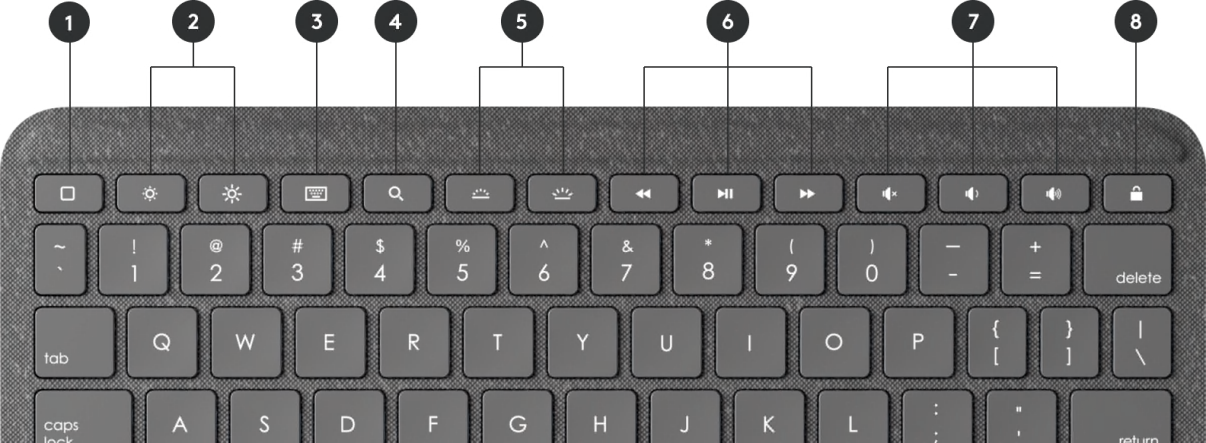
- Home: go to home screen
- Screen Brightness: adjusts brightness down or up
- Onscreen Keyboard: shows/hides the onscreen keyboard
- Search: brings up iPadOS search field
- Key Brightness: adjusts key backlighting down or up
- Media Controls: Back, Play/Pause, Forward
- Volume Controls: Mute, Volume down, Volume up
- Screen on/off: locks iPad screen
FAQs
Is the Combo Touch iPad Keyboard case compatible with the latest iPad?
The Combo Touch iPad keyboard case is compatible with:
Combo Touch for iPad (10th gen)
- iPad (10th gen)
Model: A2696, A2757, A2777
Combo Touch for iPad (7th, 8th & 9th gen)
- iPad (9th gen)
Model: A2602, A2603, A2604, A2605 - iPad (8th gen)
Model: A2270, A2428, A2429, A2430 - iPad (7th gen)
Model: A2197, A2200, A2198
The Combo Touch iPad keyboard case is compatible with:
Combo Touch for iPad Pro 12.9-inch (5th & 6th gen)
- iPad Pro 12.9-inch (6th gen)
Model: A2436, A2764, A2437, A2766 - iPad Pro 12.9-inch (5th Gen)
Model: A2378, A2461, A2379, A2462
Combo Touch for iPad Pro 11-inch (1st, 2nd, 3rd & 4th gen)
- iPad Pro 11-inch (4th gen)
Model: A2759, A2435, A2761, A2762 - iPad Pro 11-inch (3rd Gen)
Model: A2377, A2459, A2301, A2460 - iPad Pro 11-inch (2nd Gen)
Model: A2228, A2068, A2230, A2231 - iPad Pro 11-inch (1st Gen)
Model: A1980, A2013, A1934, A1979
Combo Touch for iPad Air (4th & 5th gen)
- iPad Air (5th gen)
Model: A2588, A2589, A2591 - iPad Air (4th gen)
Model: A2316, A2324, A2325, A2072
What’s the best way to clean the natural oils from your hands off the outside of an iPad keyboard case?
To clean the keyboard and trackpad, wipe with a lint-free cloth dampened in water.
Don't apply liquids directly on the keyboard.
If the spine or the smart connector of the keyboard gets dirty or stained, apply a small amount of rubbing alcohol to a soft, lint-free cloth to clean it.
Will the keys of the Combo Touch keyboard leave marks on my iPad screen when the case is closed?
No, the keys don’t touch the screen in the closed position with no weight on the device. The borders around your iPad are thick enough to prevent that.
How do I update my Logitech Combo Touch iPad keyboard case?
Logitech has introduced a new iPadOS app called Logitech Control that lets you update the firmware and gives you greater customization of your Logitech iPad Case. You can find this app in the App Store and download it directly onto your iPad. We recommend you install this to keep up-to-date on the firmware for your device.
Can I change the scroll direction on the Combo Touch trackpad?
Yes, you can adjust the direction in your iPadOS settings.
To change the scroll direction, connect your keyboard to your iPad, go to Settings> General > Trackpad >, and then turn on or off Natural Scrolling.
How can I charge the Combo Touch iPad keyboard case?
The keyboard is powered by your iPad using the Smart Connector. There is no need to charge the keyboard.
Is the Combo Touch iPad keyboard detachable?
Yes, the keyboard is detachable. The keyword cannot be used while detached from your iPad.
How can I control the backlight on my Combo Touch iPad keyboard?
There are two ways to adjust the backlit of your iPad keyboard:
The backlit is automatically enabled when ambient lighting decreases. It also automatically adjusts to the environment.
You can always use the shortcut on the keyboard to adjust the backlit yourself:
To increase the backlighting, press the Backlighting Level Up key
To decrease the backlighting, press the Backlighting Level Down key
How do I pair my Logitech Combo Touch iPad keyboard case?
Combo Touch uses the Smart Connector to connect to your iPad — it doesn’t require Bluetooth in order to pair. Here’s how to connect your Combo Touch keyboard:
Align the three Smart Connector pins on your keyboard with the three Smart Connector pins on the right side of your iPad. Magnets will help to guide the pins of the keyboard to help make alignment and connection easier.
After you’ve aligned and connected the Smart Connector pins, you’re ready to type.
